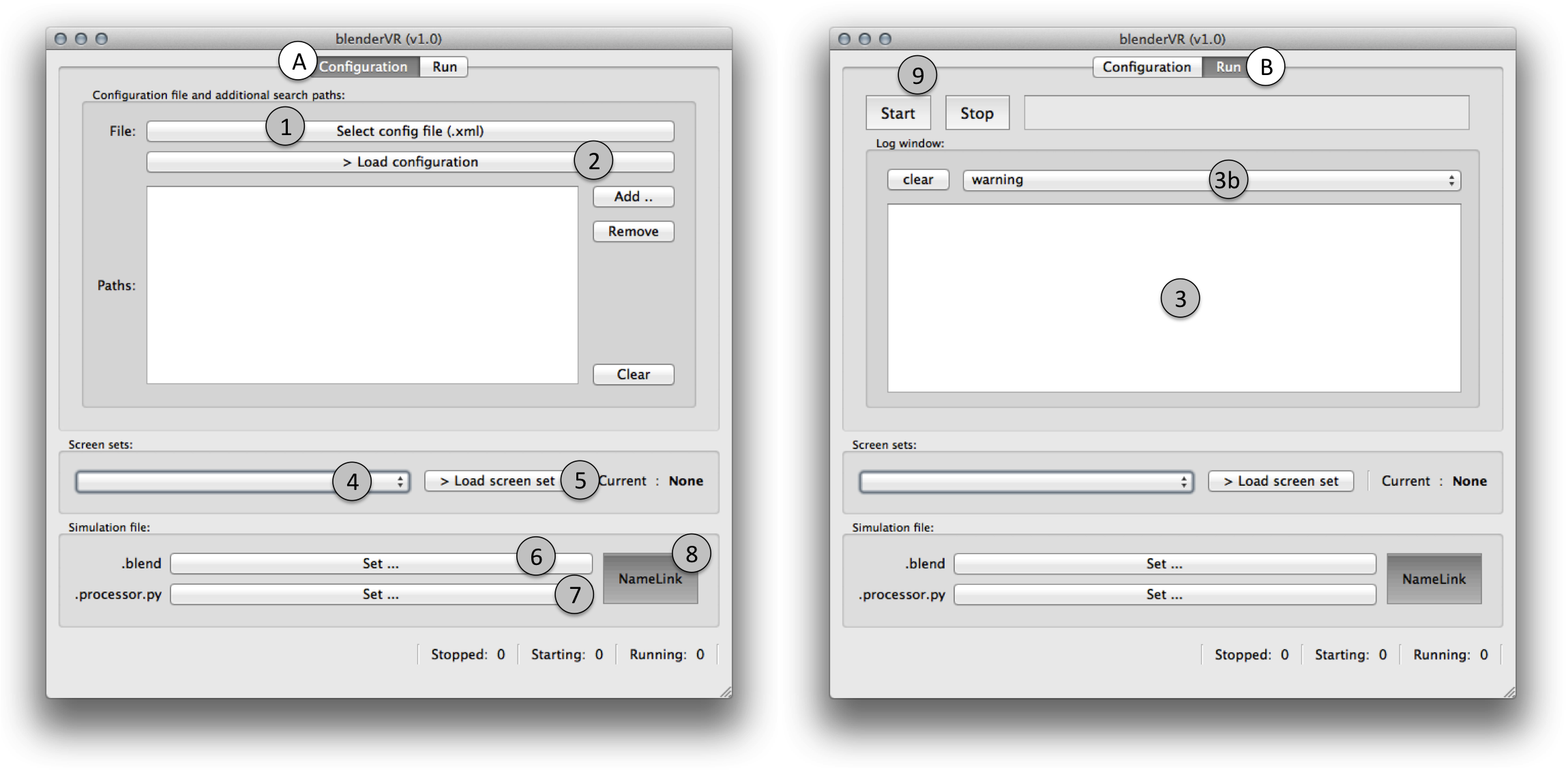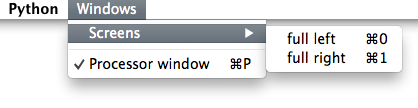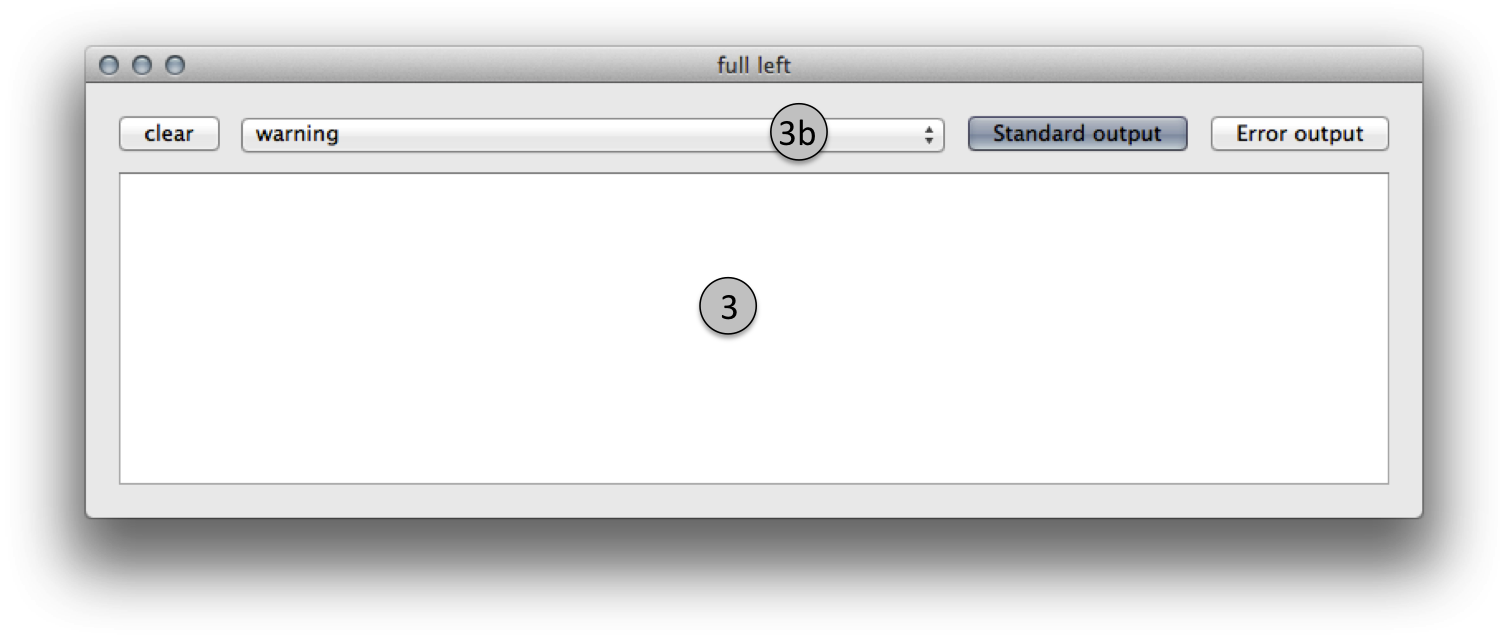User Interface¶
We dissociate the controlling interface from the virtual environment.
The controlling interface (here called console) is the graphical user interface (GUI) that controls BlenderVR. The virtual environment is the part of the simulation that runs on each node inside blenderplayer.
To simplify, the console is run by the user, use PySide but cannot import bge python module whereas the virtual environment is run by blenderplayer, don’t have any GUI and can import bge python module.
From the processor file perspective there is even a third mode, the update loader. This mode is a glue between the previous ones. In the update loader the .blend file is changed on-the-fly so when it runs into the virtual environment it interacts with the console and with eventual interaction devices.
Document Sections¶
Console¶
The so called console is the GUI of BlenderVR. It allows you to choose the configuration file, the screen set to use, the simulation file (.blend) or to run BlenderVR.
By default, the console does not “know” anything. You have to manually set configuration file, active screen-set, simulation file ... However, it stores these relevant information in its internal data store path (see above). So you have to set these information the first time you run BlenderVR and they remain active (across different running) until you change it with the GUI.
Configuration File¶
You can specify the XML file inside the configuration tab (A-1). Don’t forget to click on > Load configuration (A-2) to ask BlenderVR to read the configuration file (and store it inside its internal data file) ! You should go to run tab (B) and select debug (3b) inside the log window (3) to see if there is bug inside your configuration file.
Active Screen Set¶
You can choose any screen set (4) that is defined inside your XML configuration file. You also must click on > Load screen set (5) to make it active (and register it for further BlenderVR usage). The current active screen set is displayed on the right.
Simulation File¶
Here, you must select the .blend file you want to load (6). For the beginning, you should try the basic.blend, that you can get from the samples repository. You can manually select a processor file (7) or activate the NameLink (8) for BlenderVR to automatically look for a <name_of_blender_scene>.processor.py file in the directory of the .blend file. You will learn to create your own .blend scenes and processor files via the samples and going though the BlenderVR API.
Start/Stop¶
When everything is defined you can try to start/stop (9) by going to the Run tab. Have a look at the main log window below the Start and the Stop buttons.
Debug Window per Screen¶
Once the configuration file and the screen set are loaded, you can also have a look at the per screen log window : top screen menu Windows > Screens and select the screen that you want to debug. We suggest, at the beginning, to debug your XML configuration file, to set it to debug mode and activate Standard output and Error output.
Standard/Error Outputs¶
They will display stdout and stderr of the instance of blenderplayer. Thus, you will see if there is a bug while running it. When blenderplayer runs correctly, you should disable these options.
Log Level¶
The log level (3b) is useful when blenderplayer runs properly. It can display errors of your processor file in the log window (3).
Daemons¶
The console use one daemon per screen. The daemon is a python script that:
- Connects by network to the console and interact with it.
- Start the instance of blenderplayer (for the “virtual environment”) when required.
- Catch blenderplayer’s stdout and stderr to address them to the console if requested.
- Kill blenderplayer if the “virtual environment” don’t gently stop on console request.
- . . .
In other words, the daemon manages blenderplayer. It runs on the computer that will run the blenderplayer instance.
Under Linux, this daemon becomes a real UNIX daemon (fork, close input and output ...).
Note
The daemon script is included inside BlenderVR - you don’t have to tweak it.